A common problem in numerical modeling is the correct export of the output data and their processing. Today I would like to show you how to export data for Point Cloud from several time steps of transient analysis. This guideline applies to both Fluent and CFX.
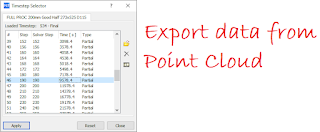 |
| Time step selector in Postprocessing (Fluent, CFX) |
The first step is to select a time step from the selector. The selection box can be seen in the picture above. Of course, before choosing the time step for data export, the Point Cloud must be properly configured. You can find out how to properly configure this option in the previous entries. Properly defined Point Cloud U can see at the picture below.
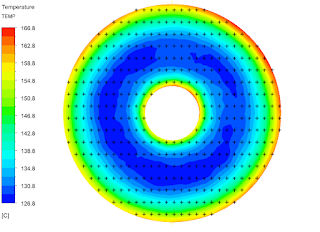 |
| Properly defined point cloud option in Postprocessing Ansys Fluent / CFX |
After selecting the step, go to File -> Export -> Export. After selecting the path, a selection box will open. We enter the destination path where our exported file will be saved. It is worth remembering that when exporting many time steps, verify the destination path each time because the program often changes the path to the default. In Locations, we choose the Point Cloud that we defined earlier. In the variable selection window, select the parameter we are interested in, for example temperature and click Save. Our file with exported data has saved. In order to export subsequent files, all activities should be repeated from the time step selection phase.
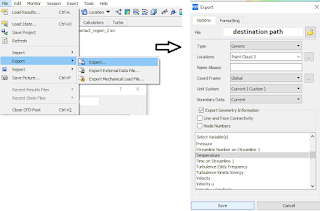 |
| Export option in Ansys Postprocessing |




No comments:
Post a Comment