In the previous post, I showed how to define and load an input table into any boundary condition in Fluent. Today I would like to show you the simplified transient table data definition path for Ansys CFX. As far as the procedure comparison itself is concerned, it seems that the definition of tables in CFX compared to Fluent is easier and more intuitive.
 |
| Transient table data in Ansys CFX |
The first step in defining a table in Ansys CFX is clicking the icon in the red frame, which will open the user function editing window. The picture below shows just such a window for the definition of the above-mentioned function. The first thing we need to define is the measurement units for the two columns of values. For example, for the appropriate time step, we define the value of speed or temperature. In this case, unit - s, result unit - C, or m s ^ -1.
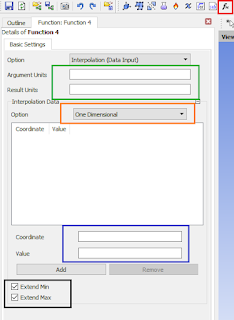 |
| User Function Window |
We can define a one-dimensional or three-dimensional table. Most of the time, our tables will be one dimensional. If we want to define velocity profiles on the nozzle cross-section then we will use three dimensions.
When defining a table, enter the values in the fields marked with a blue frame. We can also load a prepared table from the txt or Excel format by a simple copy -> paste action. However, it should be remembered that also in the case of CFX all values that are "after the decimal point" must be replaced with "dots".
In order for our table to be 100% integrated with our prepared analysis and for the appropriate time steps to be coupled with the table rows, select both options in the black frame.
We can also compress our created tables into math operations using the Expression option. The location of the options is shown in the figure below (red frame).
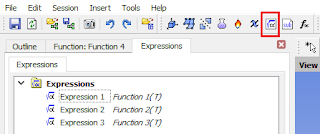 |
| How to define expression in Ansys CFX |




No comments:
Post a Comment