In an earlier post, I presented how to configure CAE calculations using the GPU in Ansys Mechanical. Today I would like to show you how to configure the use of a graphics card in Ansys Fluent. First of all, you need to correctly configure the proportion of the use of the amount of CPU to GPU depending on the HPC license you have.
 |
| How to properly use GPU in Ansys Fluent |
For example, if we have a 10-core license, the correct CPU-to-GPU ratio will be 1: 7 (picture above). To check if the graphics card is properly configured in Fluent, enter the following command in the console PARALLEL / GPGPU / SHOW (picture below). After confirming the command, information about your graphics card and the readiness status (*) will be displayed. It is important to have updated CUDA drivers for the graphics card and that our card is supported by Ansys. On the manufacturer's website, for each new version of the software that is released to the market, there is information about supported graphics cards. If it turns out that we do not have support, please make an entry as in the previous post - adding a new environment variable in Windows.
 |
| How to check GPU in Fluent |
The GPU is most effectively used for Schema Coupled and radiation models in our analyzes. In other cases, it is better to use only CPU cores today.
With each new version of Ansys, I suspect that the possibility of using GPU in analyzes will be greater and more effective, which in the near future will significantly improve the computing power of computers.
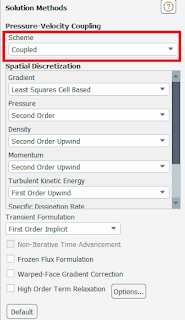 |
| Example of Coupled Schema Fluent Setup |
 |
| Device Manager Windows - GPU (CUDA) Usage |




No comments:
Post a Comment