Nowadays, most of the complicated CAE calculations and deep learning are done with the GPU. In Ansys software it is possible to use the computing power of graphic cards in Fluent and Ansys Mechanical. In this post I will show you how to enable GPU acceleration in Transient and Static Thermal.
 |
| How to use GPU in Ansys Mechanical |
The first step in GPU definition is to open the Solve (red frame) option. Then, by clicking on the Advanced button (2), define the number of threads that will be used in the simulation. In the Max number of utilized cores option, we define the number of CPUs (according to the HPC license). Below (Use GPU acceleration) we define the number of GPUs of our graphics card (3). In my case, I have a 10-core license, so I assign 9 CPUs and 1 GPU (that's what my graphics card has).
Note that by default, Ansys only supports some selected graphics cards (Tesla series or Quadro P5000 / P6000 / GP100 / GV100 / RTX6000 / RTX8000). It is important that the graphics card has the Double Precision function.
If your card is not in the devices supported by Ansys, enter the environment variable in Windows with the following content:
ANSGPU_OVERRIDE = 1.
In the next post I will try to explain the definition of GPU usage in Fluent.
Below in the link you can see what qualitative changes in the calculation can be obtained by using the GPU in Ansys.
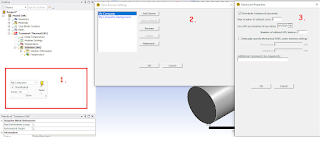 |
| How to add GPU in Ansys Transient / Static Thermal |




No comments:
Post a Comment