Complicated models or a large number of boundary conditions variants require us to perform many analyzes. For large models, performing multiple simulations may be due to calibration towards imbalances.
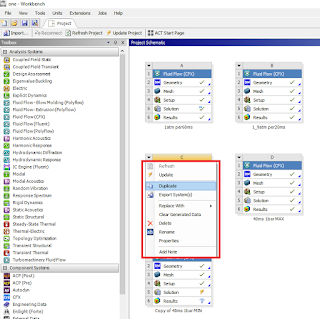 |
| Block schema in Ansys Workbench |
When it comes to different boundary conditions, performing several analyzes is conditioned by comparing many variants to each other, for example for different discharge velocities from nozzles that cool the roller. It also happens that we want to compare different variants of 3d / 2d models while maintaining the same boundary and initial conditions.
U can easily duplcate / copy Ur simulation to a new block without solution results. Only thing U need to do is to expand black arrow (red frame) and pick Duplicate.
When U copy Ur simulationon on the Ansys Workbench field, U can move this new block on the new postion to sort Ur work field. To do this U need left click (hold button) on first line (red frame) and drag to the highlighted frames (green) with dashed lines.
U can easily duplcate / copy Ur simulation to a new block without solution results. Only thing U need to do is to expand black arrow (red frame) and pick Duplicate.
When U copy Ur simulationon on the Ansys Workbench field, U can move this new block on the new postion to sort Ur work field. To do this U need left click (hold button) on first line (red frame) and drag to the highlighted frames (green) with dashed lines.
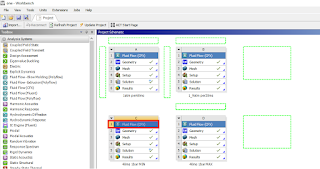 |
| How to move simulation in Ansys CFX |
Next additional option is a modification of Ur block (green frame below). U can replace Ur function in block by results , turbogrid etc.
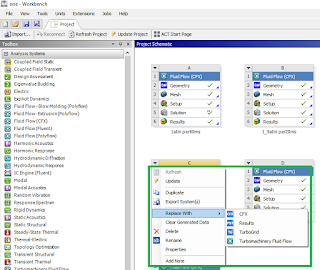 |
| How to change to different program in Ansys Workbench |
Often our analyzes are very long (they have many steps, iterations, etc.). Then monitoring the simulation on an ongoing basis becomes quite persistent. Analyzing long Imbalances runs or temperature monitors is ineffective and may lead to misinterpretation. In such situations, we can make bad decisions to optimize our modeling. There are several ways to facilitate your work in this direction. One of them below.
 |
| How to change plot properties in Solver |
How to plot most recent results on figures ???
On solver window right click on figure which we need to modify.
After right click additional options will be shown (black frame). Next left click on Monitor Properties (yellow frame) .
 |
| How to change plot properties in Ansys CFX |
We click on Range Settings fold then roll out Timestep Range Mode. Change options to Most Recent and define how many timesteps U need to display. This options is very helpfull for large problems to visualize this results which we care about :)
And If U care about Ur eyes U can change background of the figures to grey or black.
Tip
If you want to move the block diagram to the indicated place, it should be done in a specific way.
By default, when you create a new block, it appears below the analysis you just duplicated. Therefore, often in order to organize your work, you should arrange blocks according to a specific configuration. For example, for different changed geometry, we want the analysis data to be in a different series than for the default model. Another example can be e.g. a different outlet velocity at the nozzles of the cooling system. It also often happens that we perform a sensitivity analysis and we want to arrange the analyzes in a logical way, starting with the one with the worst mesh and ending with the one with the most extensive model.
You can only move the block in one specific way. Grab the row no. 1 in the block with the mouse pointer and drag the entire diagram to the place you are interested in (the proposed positions will be displayed in green frames ).



No comments:
Post a Comment