In the Design Modeler module, we can find many functions that are designed to manipulate our model. We can move it freely, scale its dimensions, apply Boolean operations, round and chamfer edges, etc. Everything to make our model simpler and thus have fewer finite elements, which will shorten the calculations. In the case of Structural Analysis, we will also reduce the risk of the so-called single-node distortions of the obtained values (unrealistic, non-physical values of e.g. stresses).
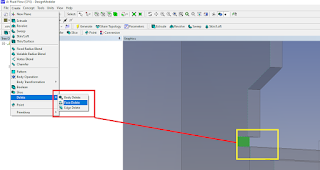 |
| How to delete face in Design Modeler |
For many cases we get the geometry from the constructor. This geometry is made for production drawings. Thats why it is so important to prepare the model for the CFD analysis. This first step determines (simplifying the model) the length of the analyzes that we want to carry out.
First of all , we need to know what elements of the model we can simplify. We should simplify those zones which we assume that will not significantly affect the conducted analyzes (they will not change our physical assumptions).
All small vertices, arcs and holes (for example for bolts) should be removed from the model. All small notches, small parts, slots shuld also be removed.
A very good function for this type of simplification is Face Delete in Ansys Workbench Design Modeler. Function can, by selecting several planes (by deleting them) adapt the region to simpler systems.
Pick - Create > Delete > Face Delete (red frame)
Next we pick interested planes to delete and click Generate (yellow frame). However You must be careful because improperly defining plane deletion can result in irregular geometry in that area.
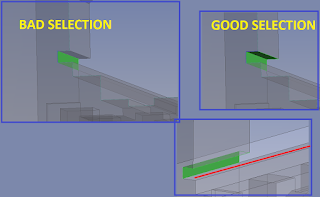 |
| Correct choose of faces in Design Modeler |



No comments:
Post a Comment