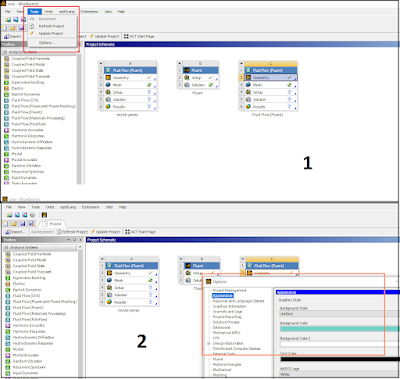Residuals are the errors in the numerical solution of the governing equations for each variable, such as continuity, momentum, energy, and species. Residuals indicate how well the solution is converging to a steady state. Lower residuals mean a more accurate and stable solution1.
There are several factors that can affect the residuals and the convergence of a steady state simulation in ANSYS Fluent, such as the mesh quality, the boundary conditions, the solver settings, and the physical models. Here are some general guidelines on how to improve residuals in steady state ANSYS Fluent 12:
- Check and improve the mesh quality: The mesh quality is very important for the accuracy and stability of the solution. You should use a fine mesh near the regions with high gradients, such as walls, corners, and curved surfaces. You should also use a smooth mesh transition between different regions and avoid skewed or distorted cells. You can use ANSYS Meshing or ANSYS Fluent Meshing to generate and check the mesh quality1.
- Check and adjust the boundary conditions: The boundary conditions define the values or fluxes of the variables at the boundaries of the domain. You should use appropriate boundary conditions for your problem and make sure they are consistent with each other. For example, if you have a pressure inlet boundary condition, you should also have a pressure outlet boundary condition. You should also avoid specifying conflicting or unrealistic boundary conditions, such as a high velocity at a wall or a negative pressure at an outlet1.
- Check and modify the solver settings: The solver settings control how ANSYS Fluent solves the governing equations for each variable. You should use appropriate solver settings for your problem and make sure they are compatible with each other. For example, if you have a compressible flow or a flow with large density variations, you should use a density-based solver instead of a pressure-based solver. You should also adjust the discretization schemes, the under-relaxation factors, and the convergence criteria to improve the accuracy and stability of the solution1.
- Check and select the physical models: The physical models define how ANSYS Fluent accounts for the effects of turbulence, heat transfer, multiphase flow, chemical reactions, and other phenomena on the fluid flow. You should use appropriate physical models for your problem and make sure they are calibrated and validated with experimental or theoretical data. For example, if you have a turbulent flow or a flow with large Reynolds number, you should use a suitable turbulence model, such as k-epsilon or k-omega model1.
I hope these tips help you to improve residuals in steady state ANSYS Fluent. If you want to learn more about residuals and convergence in ANSYS Fluent, you can read these chapters12 in the user’s guide and theory guide. You can also watch these videos34 to see some examples of improving residuals in ANSYS Fluent. Have a nice day! 😊