In the second part, I will present the meshing stage, launching the analysis and a simplified presentation of the results.
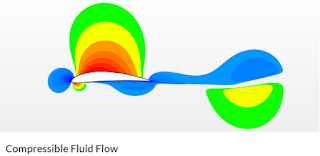 |
| Compressible flow in SimScale |
A very important step in modeling, especially for steady state type of analysis, is discretization. SimScale offers a very transparent and intuitive panel for generating a mesh where using a slider we can define the number of finite elements (automatic) or using the size of a finite element (manual). We also have the ability to edit advanced discretization options which will be discussed in the next posts. After the discretization is done, we can see the quality of our mesh in the Meshing Log option.
 |
| Meshing window in SimScale |
 |
| Refining mesh in manual mode SimScale |
The last step before postporcessing is to initiate the computation. The simulation start window is presented below. SimScale offers an interesting option to save several analyzes for postporcessing into one simulation (multiple runs). I will also deal with this option in the next posts.
 |
| Run option in SimScale |
Of course, as in the commercial versions in SimScale, we can constantly observe the size of partial equations (and residuals) during the simulation. It is also possible to define your own monitors with the variables you are interested in.
 |
| Residual figure in SimScale |
As I mentioned at the beginning, thanks to the use of two inlets, the quasi-pump phenomenon is created in our model. This can be seen in the figure below where the gas in inlet 2 zone passes in both directions.
 |
| Vectors of gas flow in cross section area of model in SimScale |
The contours of the gas velocity distribution in the model on the cross-section are presented below.
 |
| Cross section velocity contour |
The figure below shows the velocity distribution along the X axis to clearly show the gas movement in two directions in the inlet 2 zone.
 |
| Velocity contours on X direction |
Temperature distribution on cross section of the model are presented below.
 |
| Temperature contour on cross section in SimScale |
All the details of the analysis performed can be traced in the Solver Log option (picture below).
 |
| Solver Log option in SimScale |
Return to part one in link below




Comments
Post a Comment