We often spend a lot of time on complex models ( geometry ) to simplify or modify them. There are several ways to make your work easier on 3D modelling. In design modeler there is a function that can be described as multi extrude (add / slice material).
 |
| Many parts operations (extrude) in Ansys |
This function is very useful for complex models with many elements. When we have to apply the same operation to many elements, multi extrude seems to be exactly what we are looking for. We can both add material to many elements and reduce their volume (slice geometry). A good example of using this function is when there is a micro gap between multiple bodies and the target. Then, with the help of one function, we can restore the contact or combine the elements that interest us into one solid.
Below we will show U how to use such a function - step by step.
 |
| Multi-selection in Design Modeler |
First of all U need to pick multi selection option (red frame). Mark the area You want to extrude. Note - depending on whether U select "from the bottom to up (or vice versa) other elements will be taken into the extrude operation.
It's worth experimenting with this feature a bit.
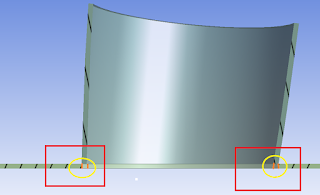 |
| How to connect parts in Design Modeler |
In my case, it was about filling the zones (marked on the picture above) between the nozzle and the sheet metal. My goal was to joined these two elements. Without extruding surfaces, connection would not be possible in that model. On the picture below U can see united elenments after multi extrude and boolean functions.
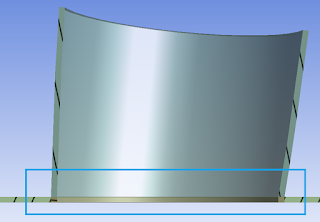 |
| Correct connection of parts in Design Modeler |
No comments:
Post a Comment